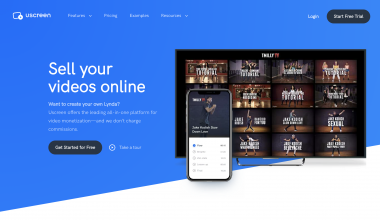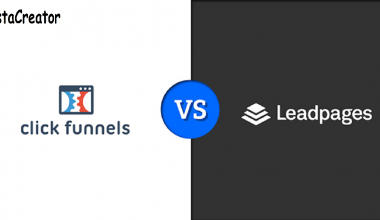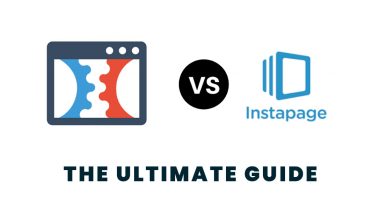Best free video editing software — There are many video editing software on the market. Some of them are created to be profitable to the developing software company. On the other hand, some of them are created and can be downloaded and used for free.
So whether you are a novice or professional who uses a smartphone or computer as your video editing processing station, you can find free powerful and efficient video editing software to install.
Although professionals will usually want to purchase the most advanced software, which may come at a premium price. On the other hand, beginners who may just want to edit their summer camp footage or create simple clips for social media would appreciate a free video editing software which offers exactly what they want.
Nothing beats the feeling of having a video editing software that offers you quite a range of cool functionalities. Who wouldn’t like moving images with sound smoothly making a strong impression?
With the ever-growing technology used in video production, we need powerful video software to make an outstanding video. The best video editing software keeps up with newer formats such as HEVC (High Efficiency Video Coding), HDR, and VR.
It also must work with 4K video, since common devices are now capable of producing 4K content and even higher resolutions. And it would be a great plus to own a free software that offers outstanding performance.
There are many free video editing software out there. So, I have gone out of my way to make a list of the best free video editing software you can install on your computer or smartphone.
Now, grab a cup of coffee and let’s go!
Top 10 Best Free Video Editing Software
The best video editing softwares can be further divided into two device categories: smartphones and computers. So, whether you are going to be editing videos from your smartphone or computer, there is a free video editing software for you.
- iMovie
- VideoPad
- DaVinci Resolve
- Lightworks
- KineMaster
- OpenShot
- HitFilm Express
- Adobe Premiere Rush
- InVideo
- Blender
1. iMovie

Just like most native Mac apps, iMovie is made just for Mac users and stands as one of the best free video editing software. iMovie is preloaded in Mac OS. This means that as you buy a Mac, you will get iMovie out of the box too.
The simple drag-and-drop interface makes it easy to use and quick to move and use video editing elements. iMovie is easy for both newbies and professionals to use (although it can’t be put side-by-side with premium video editing software). By far, it is an easy way to build powerful videos for social media and even marketing campaigns.
Thanks to Apple’s ecosystem, files you are working on are being saved on Apple’s cloud so that you can interchangeably continue working on them from an iPhone, iPad, or Mac. As a side note, you can also install iMovies on your iPhone or iPad from the App store.
For some people, especially professionals, iMovie appears low on features which makes it unsuitable for complex video editing processing. On the other hand, having less tools and icons scattered on the interface makes the interface clean, uncluttered and simple to get started with, which in turn makes it a great choice for novices.
In general, iMovie is quick, easy and fun to use, making it perfect for simple projects. The shake and noise reduction tools are some of the outstanding tools which do a good job at stabilizing shaking videos and dampening background noise. Plus, you can export at 4K videos up to 60fps — this makes iMovie stand out from other basic and free video editors.
Though iMovie is not the best on the market, you can always look out for improvements. In that light, Apple has been updating iMovie and adding support for features found on newer i-devices. Another thing to point out is that if you have a MacBook Pro with a Touch Bar, iMovie now comes with fully functioning Touch Bar support.
With iMovie, you can add titles, music, and transitions and employ one of the 20 different styles to give your video an extra spice. Splitting and trimming clips are easy with the use of additional tools. You can also use storyboards to tell a story with or showcase your expertise with creative video storytelling.
Thanks to several sharing options, which includes your photos library, messages, and mail, it is easy to share your videos when you are finished editing them.
Features
- There is a large library of pre-made transitions
- Video trimming is possible
- You can also edit the audio clips you will be adding to your video clips
- There is support for Split screen
- Support for 4K resolution, allowing users to create cinema-quality films
- Cloud-storage functionality that allows you to work on the same project from your iPad, iPhone, or Mac
- Dozens of studio-quality title animations for professional-looking credits
- Stylish, contemporary video filters built for specific film genres, such as Western and sci-fi
- Built-in music, sound effects, and voiceover recording so your sound and picture editing are always consolidated
- Speed controls that let you make high-octane action scenes faster and sports highlights slower
- There are many effects and filters to choose from
- Built-in music tracks available you can choose from to add to your clips
Pros
- There is support for video files with 4K quality and MOV format
- There is a large option for filters, themes, and credits
- It works seamlessly across all Apple devices
- Ability to create Hollywood-grade movies with ease on your iPhone, iPad, or Mac
- It is beginner-friendly and easy to learn
- It has an auto-save feature so that you don’t lose your work when you forget to save
- No watermark. It is easy to personalize
Cons
- Professionals may find its features limited
- The import and render times can be a little slow
- Some advanced tools found in other programs are missing
- It is only compatible with the Apple ecosystem and has no support for Windows OS and Android
- It can be difficult to use the color correction function for clips
Pricing
iMovie is totally free for all Apple devices — Mac, iPhone, and iPad.
2. VideoPad
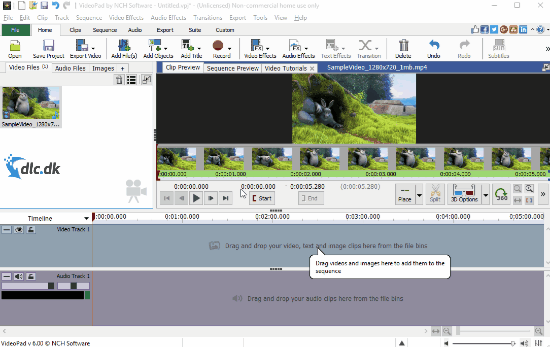
VideoPad is one of the best free video editing tools great for beginners who are taking their first steps into the world of multimedia video editing. VideoPad is open to anyone to install and start using right away. It is simple and easy to use although advanced video editors may find it too basic to use as it lacks advanced features found in most premium video editing software.
The software offers 3D video editing (a rare feature among free video editing tools) and a sound effects library you can try alongside different video compositions and styles. Also, you can further edit your videos with special effects, overlays, texts, and transition, and use color adjustment and sound effects to brush things up.
VideoPad has support for more than 60 video formats and it also works well with 360 videos. With options to add light effects, fine tune colors, and overlay text and images, and more, if you are skillful enough, you can create high-quality videos without having to spend money purchasing premium video editing software.
Other things that makes this software stand out is the level of control it gives over audio which makes it a great choice for movie sequences that rely on audio effects. It has a huge library of audio tracks and provides a large number of sound effects to play with. And, of course, the camera shake reduction tools, that I can’t forget to mention.
In general, if you are just starting your video editing journey and looking out for a basic free video editing tool, this software is a highly recommended option. The video editing software offers everything you need to create a clean, simple video without much being a professional. In other words, it performs only the fundamental functions you can expect from a free video editing software.
Exporting your finished video is easy. You can export your finished videos to YouTube, Facebook, Google Drive, and other sharable devices or a disc, without leaving the software.
Features
- Ability to export videos in multiple resolutions
- There is a double built-in screen (one to preview selected clips, one to preview complete sequence) for easy and intuitive editing
- There are premade customizable transitions to offer a touch of polished professionalism
- Social media sharing and publishing tools to share videos online instantly on the platform
- Video transitions and visual effects
- Video optimization tools like stabilization
- Beginner-friendly and easy to use
- 3D and 360 video editing
- Support for over 60+ video formats
- Built-in audio editing functionality
Pros
- Rapid processing times
- Beginner-friendly interface
- Lots of useful tools and effects
- Works with most video formats
- Simple platform and understandable platform
- A large number of pre-made transitions
- Exports directly to social media and devices
Cons
- Lacking advanced features
- User interface looks a little outdated
- Too basic for professional video editing
Pricing
Video paid has a free and paid version. The free version is focused on people whose usability is non-commercial. On the other hand, the paid version is split into two: Master’s Edition and Home Edition.
The Master’s Edition costs $69.951 and offers all features, unlimited audio tracks, and plugins. The Home Edition costs $34.991 and is fully featured, but allows only two audio tracks and does not support external plugins.
3. DaVinci Resolve
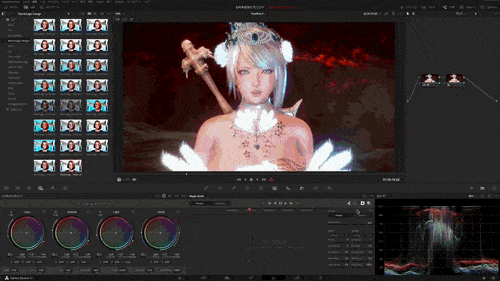
DaVinci Resolve has many professional video features and an intuitive interface. This video editing boosts some set of advanced tools which many free video editing software do not have. With DaVinci Resolve, you can do video slicing and trimming, master audio and correct colors. It also gives you the option to add 2D and 3D titles to the video you are editing.
DaVinci Resolve offers extensive features even for trimming and uploading videos. Even if your video project is a little more advanced for basic video editing software, the free version of this software can hold its ground.
DaVinci Resolve offers features that lets you mix and use advanced color correctors with professional multi-track editing ability. It enables you to correct color, finish, edit, and distribute from a single system. The software application is scalable and has an independent resolution which is.perfect for use on set or in a small studio. DaVinci Resolve also offers increased compatibility, a range of creative tools, high speed, and clear picture quality.
More functionalities also include the readiness to sync sound, sort out the footage for color-grading editing or visual effects, and edit metadata. DaVinci Resolve also lets you manage media files on your local drive or over the network. There is also support for every camera and video format.
There is 32-bit float YRGB image processing for improved clarity, as well as advanced audio tools to improve your sound. You can choose to work at up to 60 frames per second, with the option to produce your choice of SD, HD, or Ultra HD resolution files.
DaVinci Resolve also offers unlimited secondary corrections with HDR primary color grading tools, and access to Fusion, the 3D workspace designed to elevate your film. There are more than 250 tools to help you transform your video, whether it is vector paint or 3D particles.
DaVinci Resolve juggles professional 8K editing, color correction, visual effects, and audio post-production together in a single production tool. These amazing features for a free video editing software makes it the choiced video editing software among many professional editors of films, television shows, and commercials.
DaVinci Resolve allows both offline and online editing, and it has a high-performance playback engine that saves time when editing and trimming videos even for the most demanding formats.
Overall DaVinci Resolve is a clean, intuitive program that you would never guess is free. DaVinci Resolve’s complex features may be too extensive, overwhelming, and intimidating for beginners. If you already have a deep understanding of editing videos and need a powerful program, DaVinci Resolve is a highly-rated option.
Features
- Professional and advanced editing features like 3D audio workflows and smart reframing
- Customizable user interface
- Custom effects, titles, and transitions
- Basic features like cut, trim, copy, etc.
- Advanced color corrector
- Dual timeline for quick navigation, cutting, and trimming
- A dedicated trim interface that gives you the ability to edit in minute detail
- Intelligent auto-editing that syncs audio and video clips for you
- Built-in tools for picture-in-picture effects, retiming, stabilization, dynamic zoom, text, and audio
- Facial recognition that detects faces in your clips and automatically creates bins based on the people in each shot
- High-quality motion estimation speed changes and frame rate conversions
- Multicam editing
- Audio mastering
Pros
- There is advanced color correction capabilities
- The program has a rich editing interface
- Great for professionals and advanced users
- Supports all camera and video formats for total compatibility
- Good color correction
- An active user community
- Great compatibility
- Professional non-linear editing
- AI based magic mask
- Audio engine has support for over 2,000 tracks
- Cinema quality visual effects and broadcast level motion graphics
- Collaborative working
Cons
- No support for multi-camera editing
- Not great for beginners
- Requires a lot of disk space
- Requires a powerful machine to run smoothly
- It has a steep learning curve
- Its wide array of features makes it overwhelming,
Pricing
There is a free version and a paid version with more advanced tools for $295.
4. Lightworks
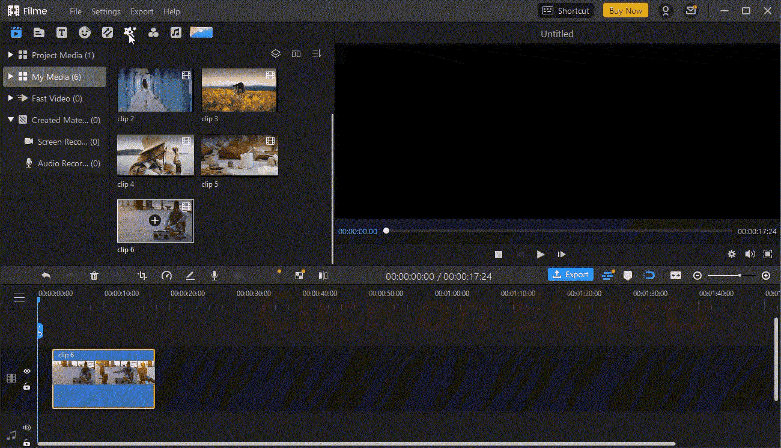
Lightworks has a simple and intuitive interface that is easy to pick up by beginners. It also offers a collection of detailed video tutorials on how to use the platform. The software offers a large library of original stock videos and music clips that are licensed for use in any video you include them on the program. This lets you give your videos a polished look.
The workspace of Lightworks is split into four main tabs – edit, VFX, log, and audio. As a side note, the free version of Lightworks only allows videos to be exported in up to 720p, while the Pro version can export in a higher range of formats and resolutions. Also, the Pro version includes some additional features and plug-ins.
Lightworks provides instant tutorials once you launch the software and they have excellent customer support if you need to ask a thing or two. The AutoSave feature can come in handy especially if you keep forgetting to save your works. This ensures that you do not have to worry about losing your latest project in case your computer crashes.
Lightworks lets you share your projects and use the cloud to store, browse, and manage all of your video clips. It also offers ready-made transitions and titles, cloud storage, an advanced editing timeline, and support for a huge range of formats with no watermarks on exports.
Features
- Drag and drop interface
- Effects, transitions, chroma key, etc.
- Basing editing like trimming and cutting
- Support for almost all file types
- Local back-up and archiving
- Customizable UI
- Collaboration tools
- Motion controls
- Cross-platform
- Speed optimization, letting you continue to edit while importing new content
- Multicam editing for syncing clips from multiple cameras
- Easy sharing of videos
- Support for a wide range of video formats
Pros
- Beginner-friendly
- Professional-level results with a simple interface
- Works with almost any kind of video file
- Trusted by film professionals
- No cost to use
- Powerful video editor with various export options.
Cons
- Only supports 720p exports
- Needs to be re-activated every 90 days
- Not great for professionals
- Limited features
- Glitches
- 4K video support only in the paid version
Pricing
Lightworks has a free version and a Pro version which cost $24.99 per month.
5. KineMaster
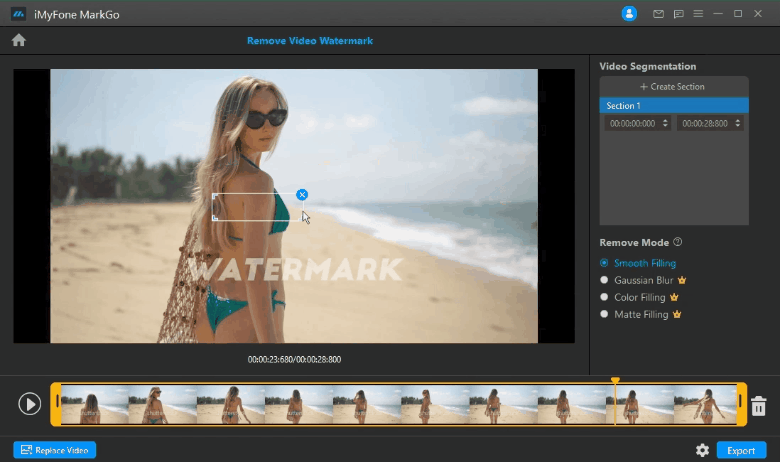
KineMaster is great for video editing on the go. It is a simple, yet powerful video editing app that works fine on mobile devices and computers. KineMaster is great for beginners who want to easily shoot video clips, edit it, and upload it to their social media platforms from any device.
Using KineMaster, you can easily crop, cut, splice, and combine videos, plus you get more than 2,500 downloadable transitions and effects at your fingertips. Also, there are color filters and adjustments to correct and enhance videos so they stand out. And when you’re finished editing your videos, you can quickly share them on your social media platforms.
KineMaster’s interface is very intuitive and it is relatively easy for beginners to use, especially for simple tasks like applying Instagram filters and using sliders to adjust brightness, contrast, saturation, and using a background remover tool.
In general, KineMaster is useful as a video editor to make tweaks on their phones, tablets or Chromebooks. Although KineMaster cannot replace full desktop video editing software by any means, it can be a handy complement to it. When compared to some mobile video editing apps on mobile, KineMaster offers more feature rich than most mobile-focused editing apps, with color grading, chroma key, audio mixing and beat sync all on the menu.
Using KineMaster is simple. All you have to do is select the contents you need to add to your video in the order that you need them to appear. Then go ahead to add a title to the final composition. After this, you can pick a general subject for your video, which will include an introduction.
After completing the editing process of your video clip, KineMaster lets you save your project directly to your device in many qualities. You also have the option to transfer the video directly to your social media accounts from the app.
Features
- Designed for mobile devices
- Basic editing tools like text, rotations, and trimming
- Built-in recorder
- Add effects and transitions
- Offers instant upload to social media sites and YouTube
- Cloud backup for projects
- Asset store to download effects, soundtracks, stickers, fonts, and more
- Eight blending options to create artistic video effects
- Reverse tool to make focal shifts, in-camera transitions, and other edits easy
- Edit and export 4K videos at 60 fps
Pros
- 4K video editing
- The app has a stock of music, fonts, stickers, etc
- Simple user interface for beginners
- Widely used and popular
Cons
- You need to get a premium account to get rid of the watermark
- Slow on lower-end devices
Pricing
Free plan and a paid plan for $3.99/month.
6. OpenShot

OpenShot has an easy-to-use user interface and a minimal design which makes it a great video editing program for intermediate editors. This video editing software is great for small businesses and is best for clip resizing, scaling, trimming, snapping, and rotation. It also offers credit scrolling, frame stepping, time mapping, audio editing, and real-time preview.
OpenShot allows you to make professional-looking movies from your photographs, videos, and music files. You can easily add subtitles, special effects, and transitions to your video clips. The created movies can be exported to DVD, Xbox 360, Vimeo, YouTube, and other formats. There is also support for the most common codecs.
OpenShot’s simple user interface makes video creation and editing quick and straightforward. And it also lets you create 3D animated title sequences that will impress you and your viewers.
Features
- Cross-platform video editing on Windows, Mac, and Linux
- Supports most video and audio formats
- Keyframe animations
- Essential editing features like cut, resize, trim, snap, and rotate
- Transitions, titles, animations, and more
- Time Effects
- 3D Animations
- Title Editor
- Background Removal
- Unlimited layers
- Drag and drop UI
Pros
- 100% free, open-source software
- Lots of advanced features like chroma key, transitions, and more
- Simple, drag-and-drop interface
- Watermark-free
- Unlimited layers
- Nice-looking interface
Cons
- Some users claim that the editor is buggy
- The program isn’t as fast as some of the competitors
- Occasional lagging, slow response
- Bugs and glitches
Pricing
OpenShot is entirely free.
7. HitFilm Express
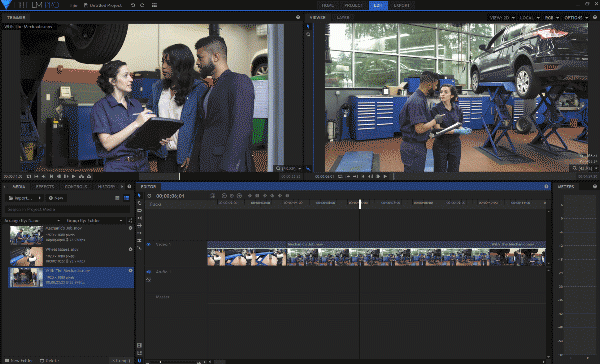
HitFilm Express is one of the best free 360 video editing software for Mac and PC users offering an interactive and engaging video editing experience. It contains all the features you would expect from a basic editor: splicing, trimming, audio editing, etc.
Although HitFilm can look a little advanced for beginners, it’s still one of the best all-around video editors available. The free version includes over 180 special effects, with tutorials based on popular Hollywood movies like Star Wars.
In HitFilm, you will find animation tools that lets you create and edit audio and video transitions without the need to create composite shots, which can be a huge time saver when editing. You will also get 3D effects for films, music videos, YouTube videos, and even features like 4K video, 360-degree editing, and a library of special effects, you would find in a paid video editing software.
Features
- 400+ visual effects & presets
- 2D and 3D effects compositing
- Motion tracking
- Color tools
- Animate two shots together
- Adaptive trimmer
- Auto-stabilizer
- Huge VFX toolkit
- Support for 4K videos and many formats
- 100+ hours of tutorials
Pros
- Great community and training
- 3D compositing
- Truly professional video editor without the price tag
- Easy to learn and fun to master
- Lots of effects and transitions
Cons
- Powerful computer required
- It may take some time to learn the interface.
- Add-ons are not free
- Many features locked behind add-ons
Price
HitFilm is free but there are paid add-ons.
8. Adobe Premiere Rush

Adobe Premiere Rush offers more than enough editing capabilities which makes the video editing process fast. You have the ability to add titles, transitions, and audio to create a decent-looking video for a vlog.
This video editing software picks simplicity, ease of use in a feature-rich mobile video editing environment over advanced capabilities which only a full-featured desktop video editor can offer. Advanced features are offered in the Pro version.
Features
- Changing video speed
- Projects are compatible with Adobe Premiere Pro
- Supports 4K XAVC-S format
Pros
- The interface is clear and simple
- Decent choice of titles and captions
- Quick performance
Cons
- Can’t choose the output format and codec
- No chroma key and freeze frame
- Few audio-editing tools
Pricing
Adobe Premiere Rush had a free version with 2GB cloud storage limit and a paid version for $9.99/month.
9. InVideo
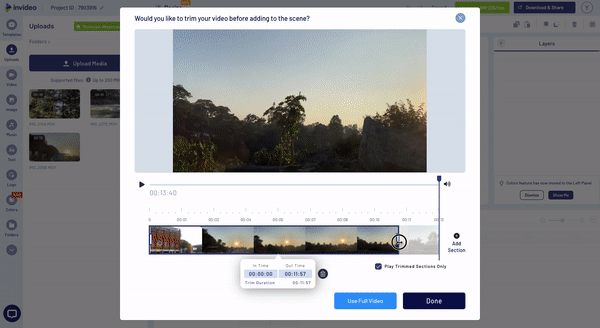
InVideo’s interface is quite simple and boasts of amazing flexibility, making it ideal for both beginners and advanced users. Plus, the software adds new high-quality templates regularly.
InVideo is great for marketers, publishers, and agencies as it offers its users prais amazing customer service, UX, and value for money. With support for intelligent frames, automated voice-overs, and many more functionalities, this video editing software is one of the best in class for a variety of reasons.
Features
- Audio tools
- Brand/text overlay
- Collaboration
- Speed adjustment
- Split/merge
- HD resolution support
- Video stabilization
Pros
- Awesome for creating quick presentation videos
- Best for marketing videos or listicles for your blog.
Cons
- It is not an all-in-one, 360 video editor.
- You cannot add more than one audio file or video clip
Pricing
InVideo is a free online video editing software.
10. Blender

Blender is a free and open-source video editing software targeted at people who need a 3D video editor to put some magic in their video clips. It has some video-editing features like cutting and trimming, and is suitable for VFX, digital sculpting, and animation.
Blender also includes a wide-range of capabilities like motion tracking, particle simulation, onion skinning, and 3D painting tools. Its broad functionalities makes Blender a popular tool for intermediate and advanced video editors who may not want to pay for expensive video editing software.
Blender has almost everything you may need to edit video clips. This makes it a very flexible video editor that caters to beginners and advanced users.
Features
- Rendering, modeling, and sculpting functionality
- 3D animation development and editing
- Many VFX
- Customizable interface
- Basic and advanced editing features
- Masking tools
- Advanced Motion Graphics
- Modeling and Sculpting
- Audio adjustment tools
Pros
- One of the top apps for digital 3D animation
- To trial, no demo version
- Advanced animation effects for designers and developers
- Customizable interface
- Supports all types of VFX
- Perfect for advanced users who want sophisticated editing tools.
Cons
- if you’re not an expert, you may struggle with the features and the interface
- Steep learning curve
- Slow rendering
- Most of the tutorials are focused on the 3D animation/modeling side.
Conclusion
If you are a mobile user, you can find some of the listed video editing software on your app store. But the downside is that it may not be as powerful as the desktop version. Many of the free video editing software have Pro versions which promise to offer advanced features.
Most of the free video editing software are easy for beginners to grasp and are also great for editing videos on the go. You can also find advanced free video editing software but they are mostly for computers not for smartphones.
Frequently Asked Questions
What is the best free video editing software?
The overall best free video editing software is DaVinci Resolve as it offers advanced tools that most premium software would want you to pay for.
What is the easiest video editing software for beginners?
Some of the easiest video editing software for beginners include iMovie, KineMaster, InVideo, and Adobe Premiere Rush.
How can I edit a video like a pro for free?
To edit a video like a pro for free you need to have an advanced knowledge of video editing and a free video editing software for professionals, like HitFilm Express or DaVinci Resolve.
References
- movavi.com – Top 18 FREE Video Editing Software with no Watermark [2022]
- oberlo.com – 30 Best Free Video Editing Software Programs in 2022
- creativebloq.com – The best free video editing software in September 2022